* refactor(web): improve 2fa enrollment process This PR will change some of the wording and colours for the 2FA processes in order to provide more clarity and address some accessibility issues for end users. The following is a summary of the changes: * One-Time Password ⭢ Time-based One-Time Password * Security Key ⭢ Security Key - U2F 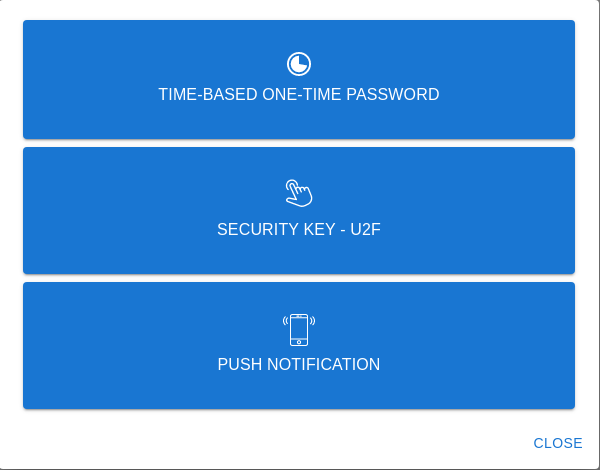 * QRCode ⭢ QR Code  * `Not registered yet?` text to display `Lost device?` if a user has already registered a device of said type 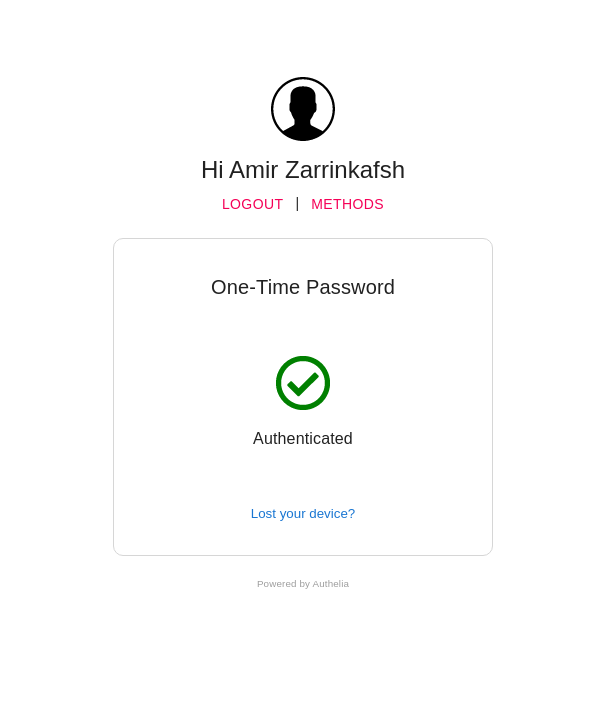 * Change button and text colour in e-mails that Authelia generates * Change Authelia email footer to be more security conscious 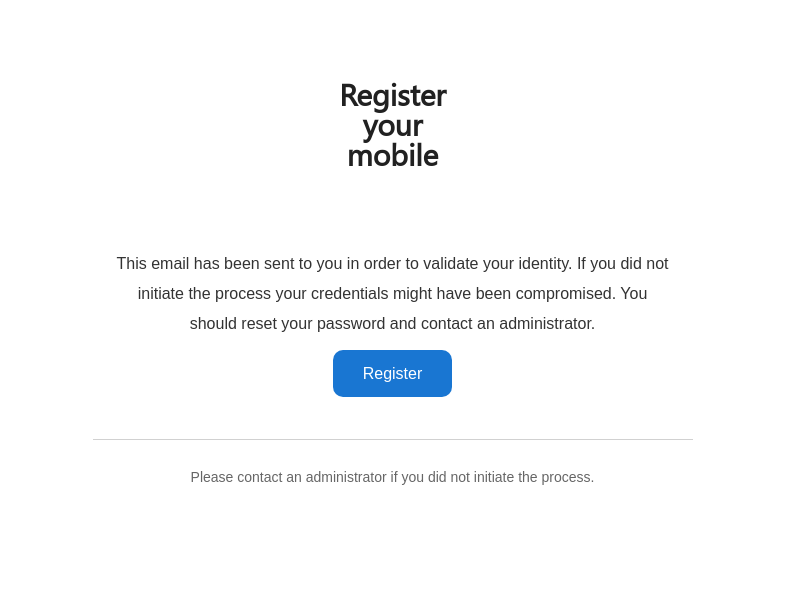 The docs have also been updated to clarify the 2fa device enrollment limitation which only allows users to register one of each device type concurrently. Closes #1560.
1.9 KiB
| layout | title | parent | nav_order | grand_parent |
|---|---|---|---|---|
| default | Push Notification | Second Factor | 3 | Features |
Mobile Push Notification
Mobile push notifications is the new trendy second factor method. When second factor is requested by Authelia, a notification is sent on your phone that you can either accept or deny.


Authelia leverages Duo third party to provide this feature.
First, sign up on their website, log in, create a user account and attach it a mobile device. Beware that the name of the user must match the name of the user in Authelia.
Then, in Duo interface, click on Applications and Protect an Application. Select the option Partner Auth API. This will generate an integration key, a secret key and a hostname. You can set the name of the application to Authelia and then you must add the generated information to Authelia configuration as shown below:
duo_api:
hostname: api-123456789.example.com
integration_key: ABCDEF
secret_key: 1234567890abcdefghifjkl
Now that Authelia is configured, pass the first factor and select the Push notification option.

You should now receive a notification on your mobile phone with all the details about the authentication request.
Limitation
Users must be enrolled via the Duo Admin panel, they cannot enroll a device from Authelia yet.
FAQ
Why don't I have access to the Push Notification option?
It's likely that you have not configured Authelia correctly. Please read this documentation again and be sure you had a look at config.template.yml.